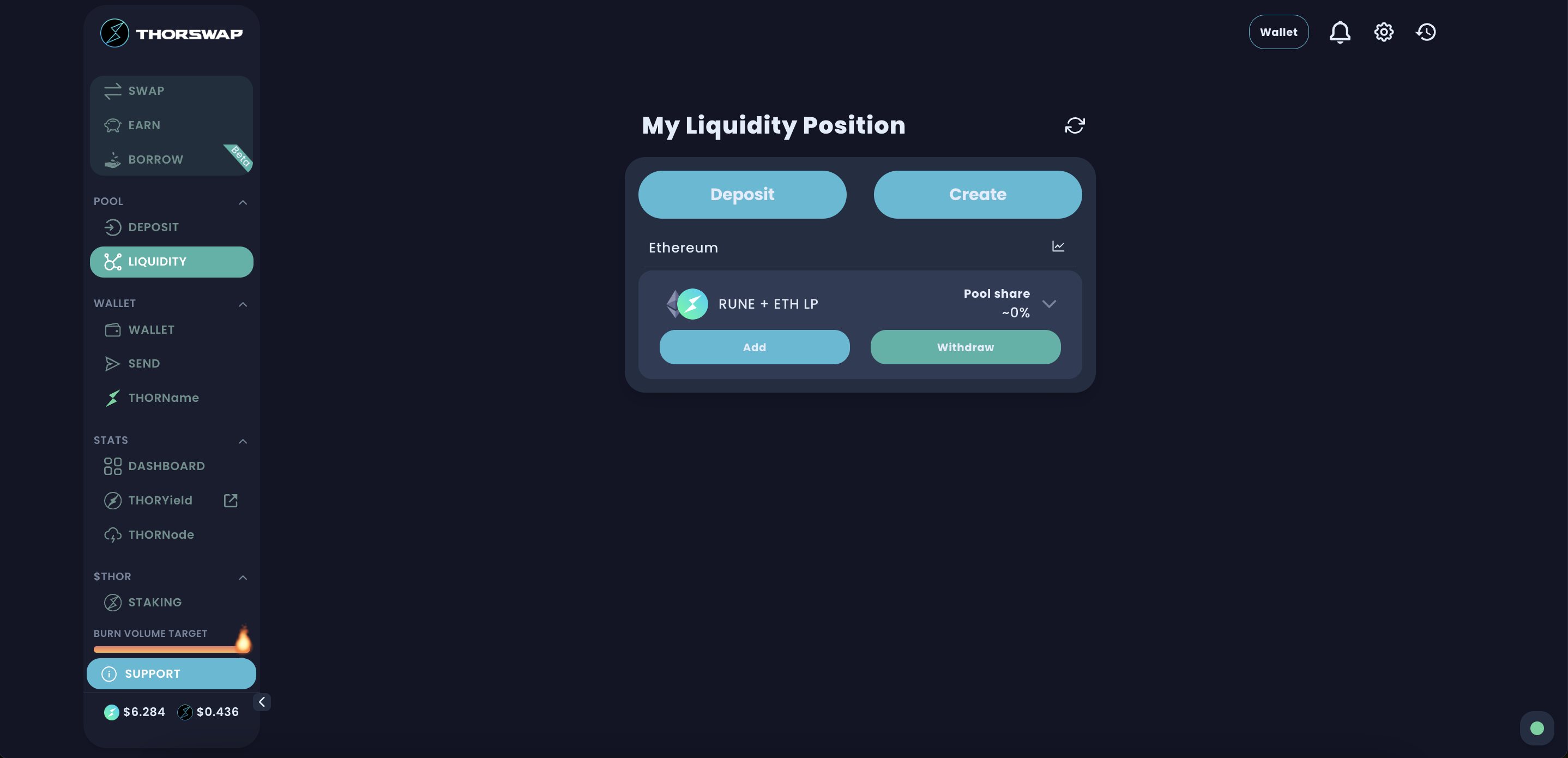How to enter a liquidity pool using XDEFI Wallet
Entering a liquidity pool using XDEFI Wallet extension
Please follow the below steps (1-8) in order:
1. Download and install the latest available version of XDEFI Wallet on your web browser from the official Google Chrome Store page.
-
- Please note that the XDEFI Wallet web browser extension is currently supported on Chrome, Brave, Opera, Côc Côc, Edge and soon Firefox: Download XDEFI Wallet now
- Our mobile app is currently in development (for iOS and Android) and will be released in 2024.
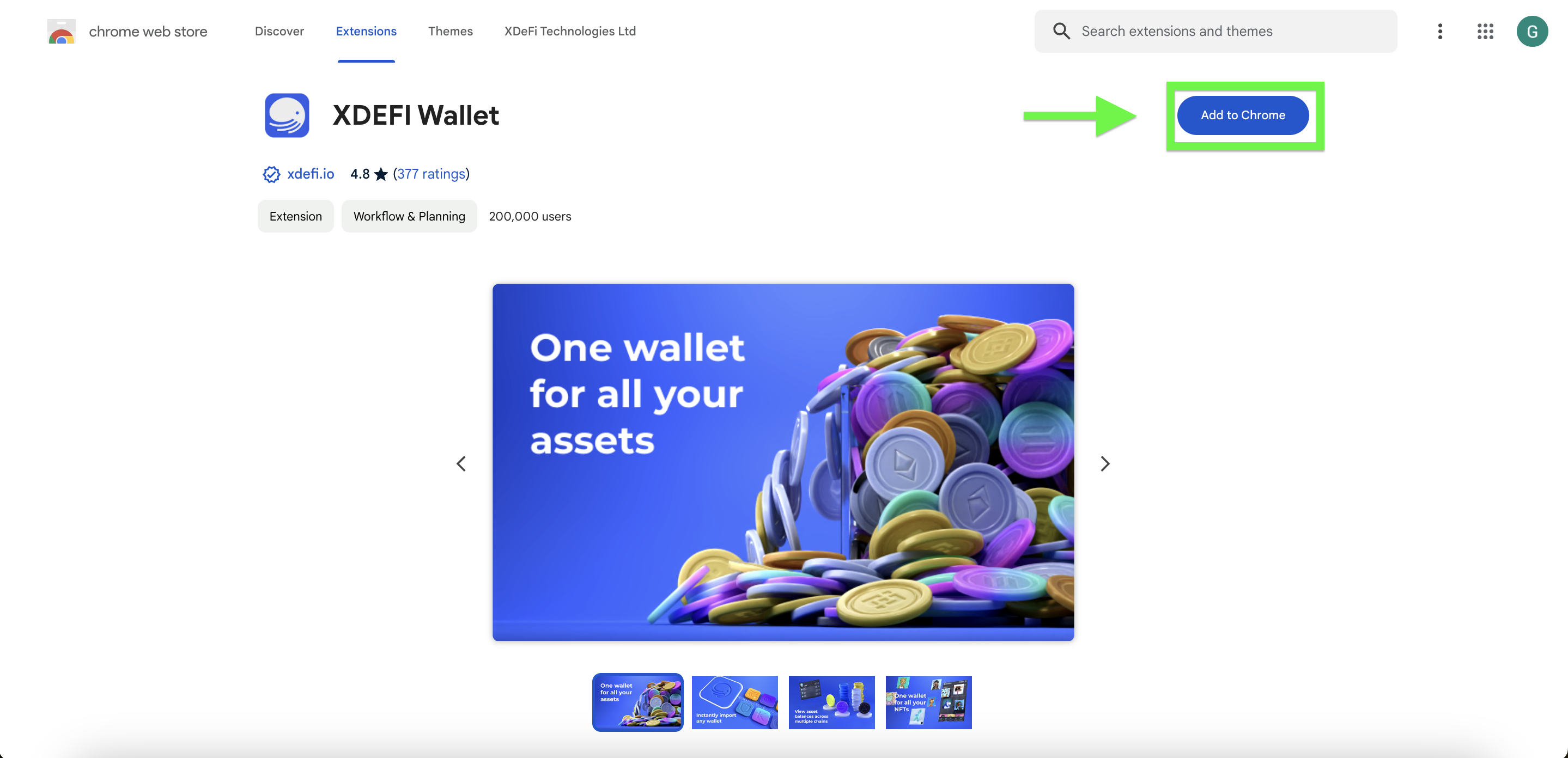
2. Connect to a Decentralized Exchange (DEX):
-
- Connect your XDEFI Wallet extension to a decentralized application (dApp) like THORSwap.
(Please note that you need to agree to the Terms of Service)
(Make sure to prioritize the XDEFI Wallet extension in Settings. If you encounter any connection issues, please refresh the web page)
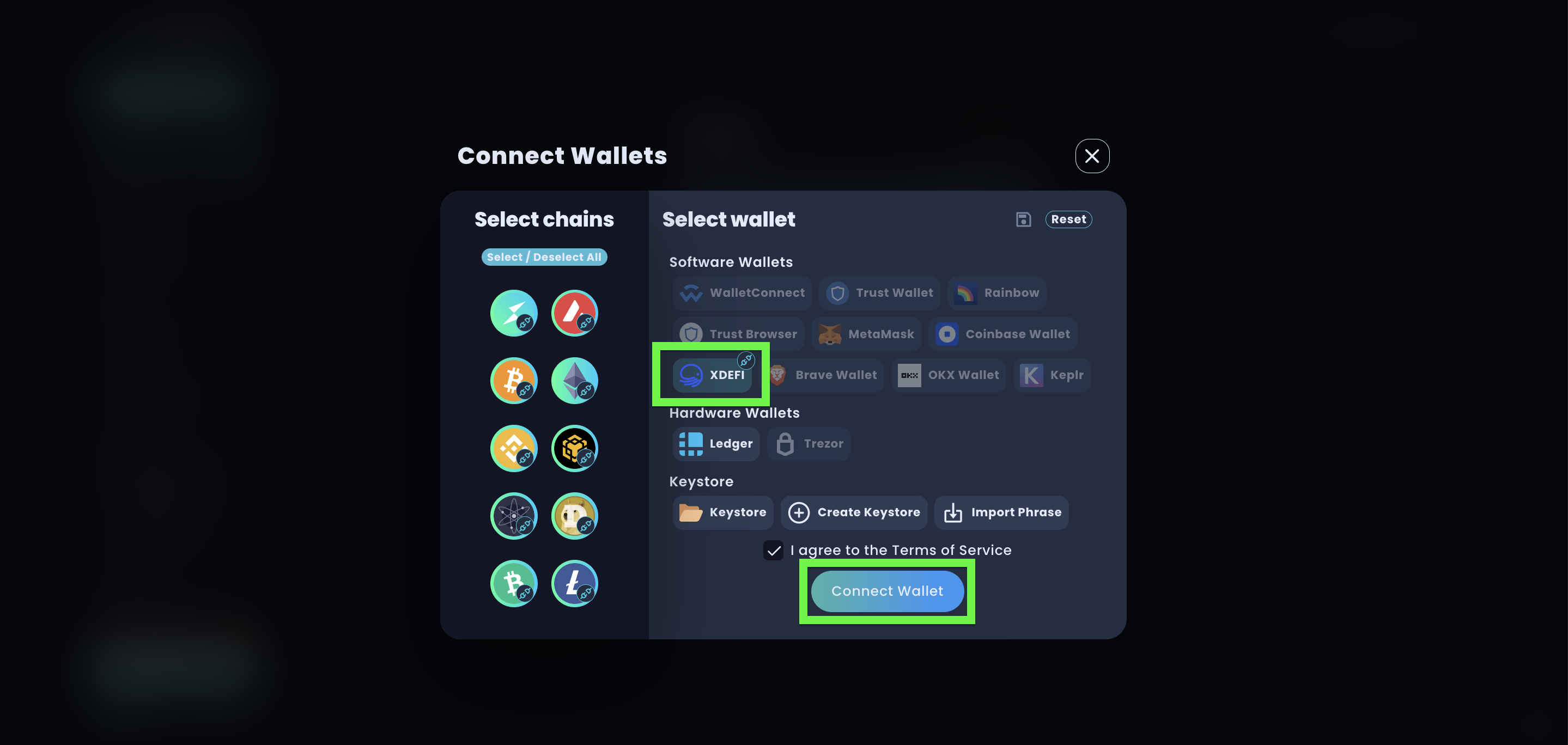
3. Navigate to the Liquidity Pool Section:
-
- From the THORSwap interface, look for the section related to liquidity pools or providing liquidity.
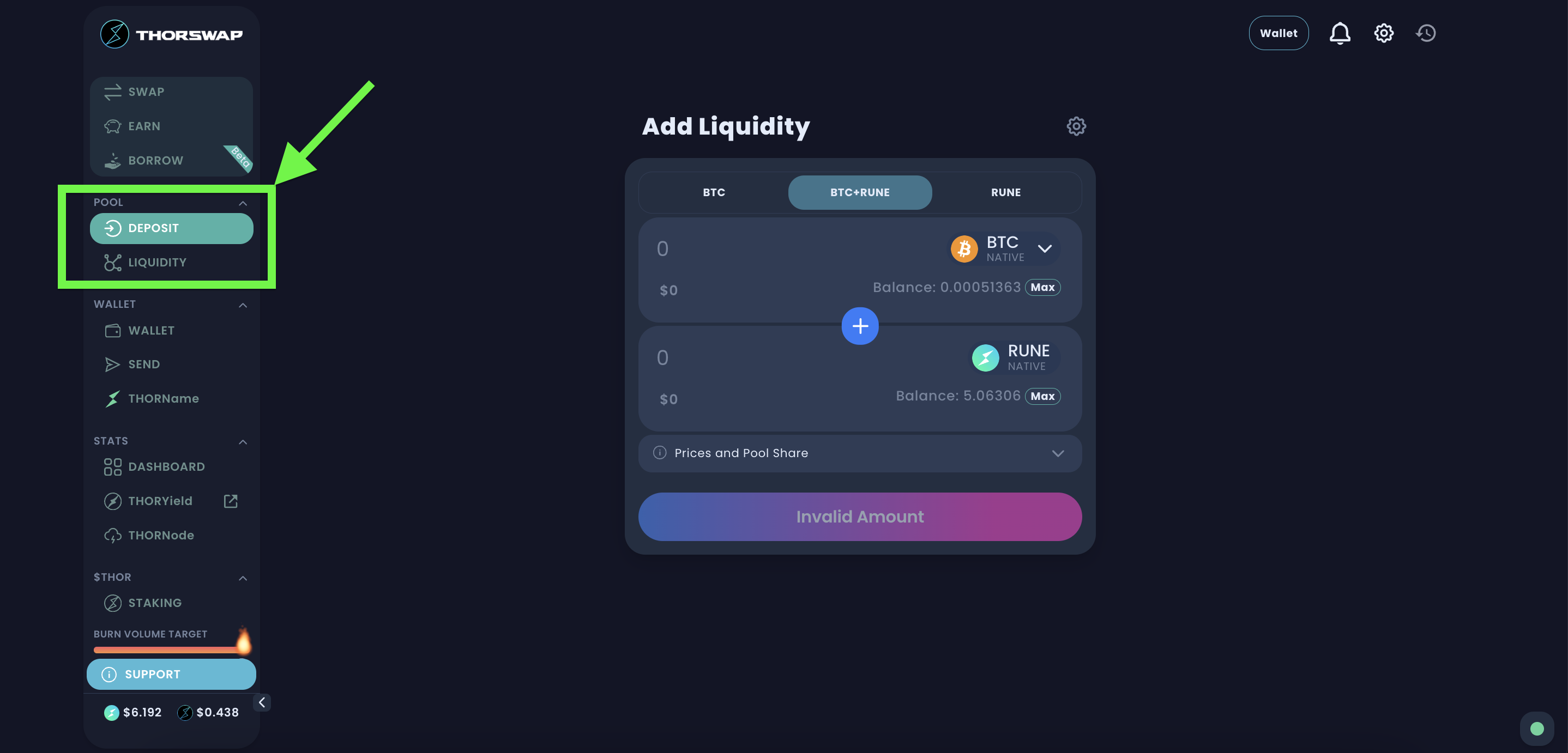
4. Select the Pool and Assets:
-
- Choose the liquidity pool you want to contribute to. Pools typically involve two assets. For example, you might choose a pool that includes ETH and RUNE.
(Note, however, that you can add liquidity asymmetrically.)
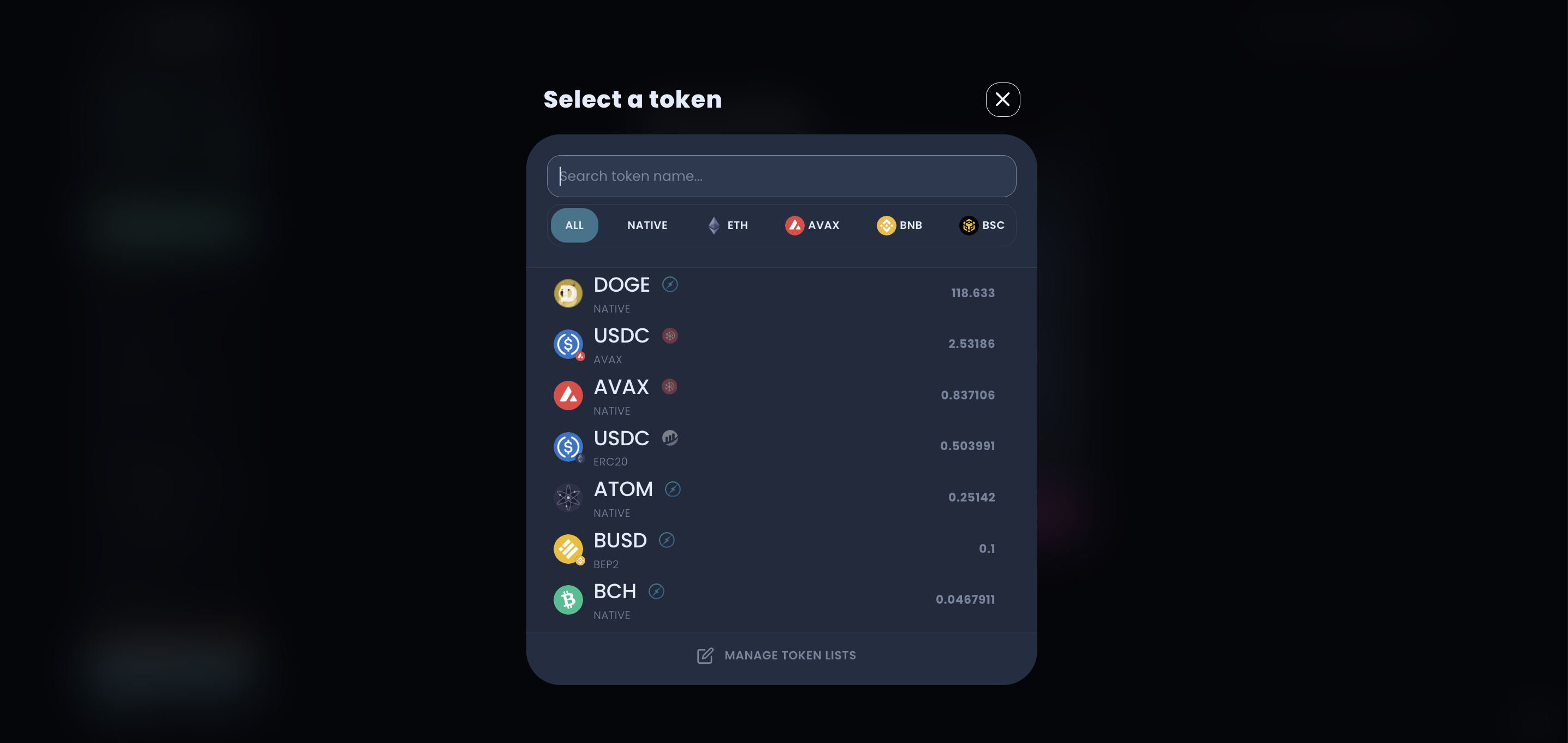
5. Add Liquidity:
-
- Specify the amount of each asset you want to contribute to the pool. The interface should display the estimated share of the pool you will receive.
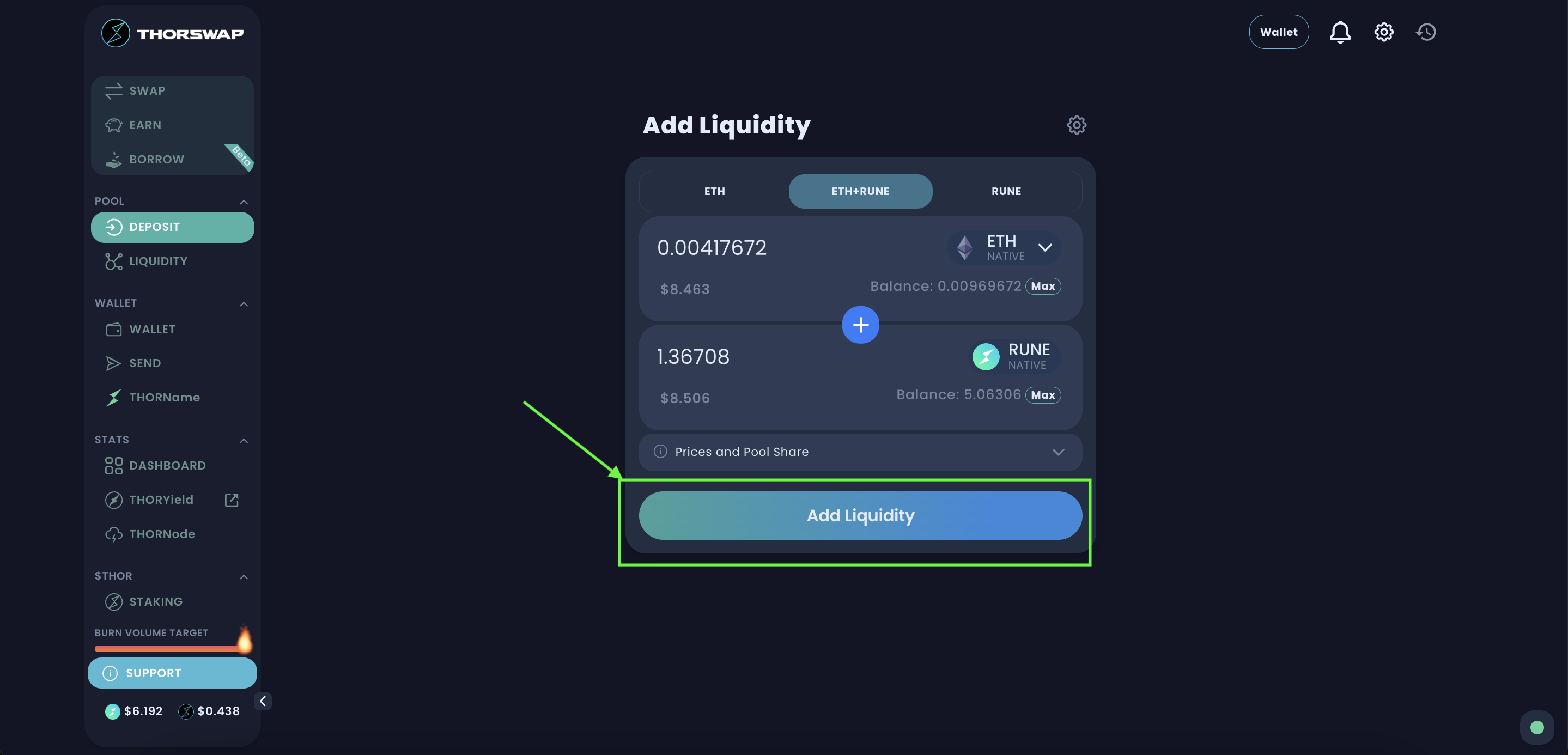
6. Approve and Confirm Transaction:
-
- You need to approve the transaction and confirm it using your XDEFI Wallet extension. Confirm that the transaction details, including fees, are accurate before proceeding.
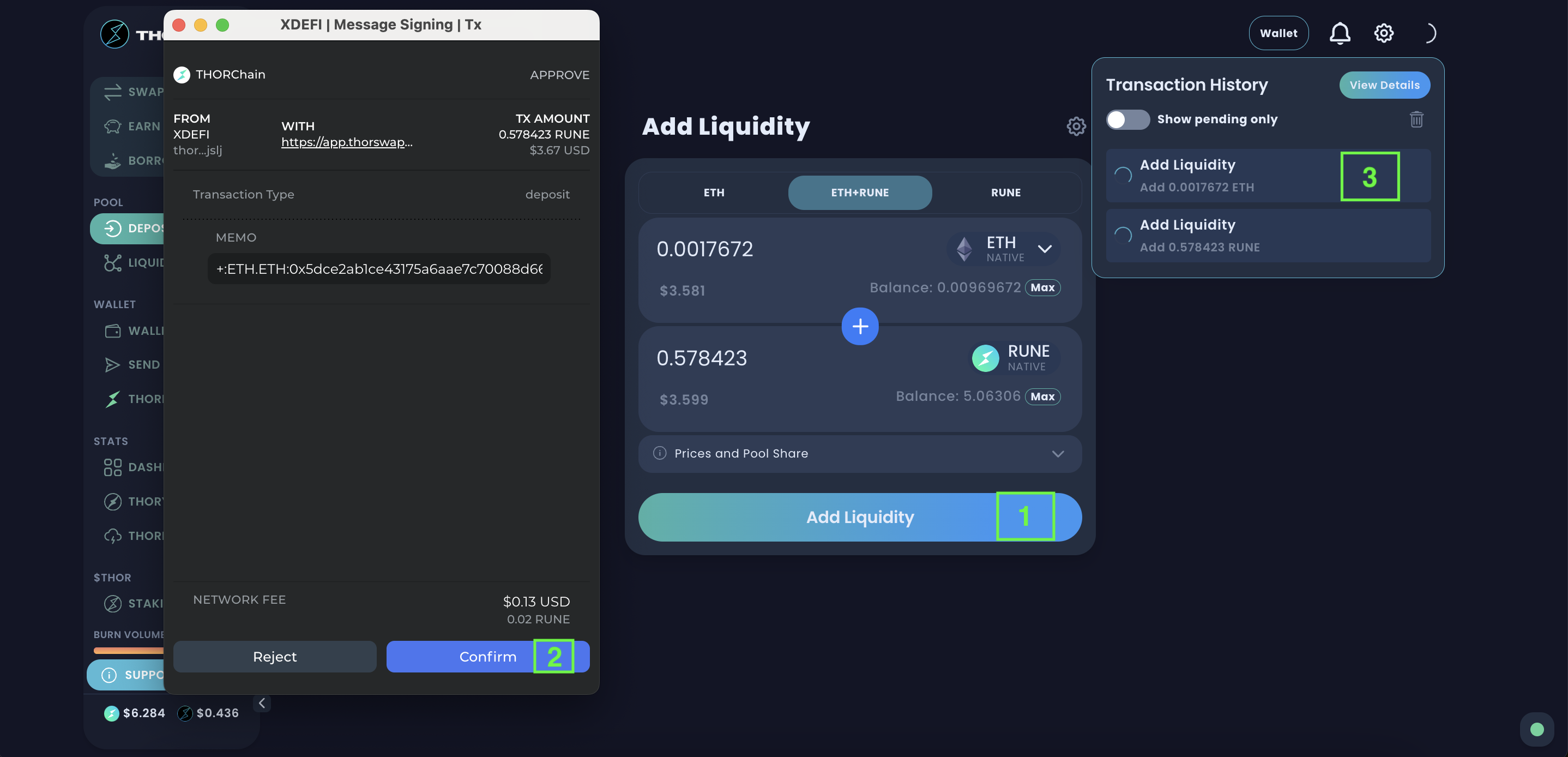
7. Wait for Confirmation:
-
- Liquidity provision transactions may take some time to be confirmed on the blockchain. Please be patient and wait for the confirmation.
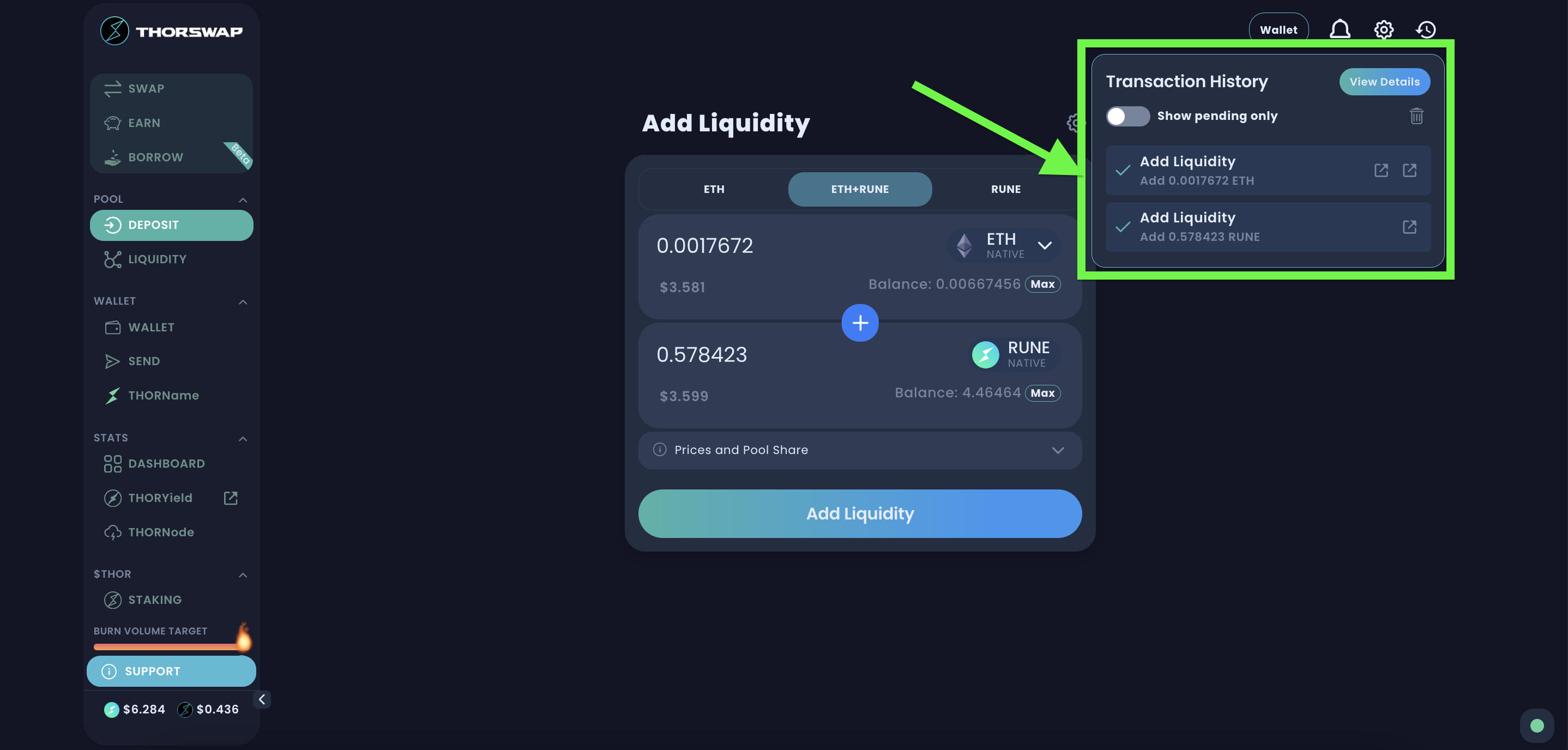
8. Your Liquidity Position:
-
- After providing liquidity, you will receive LP tokens representing your share in the pool.