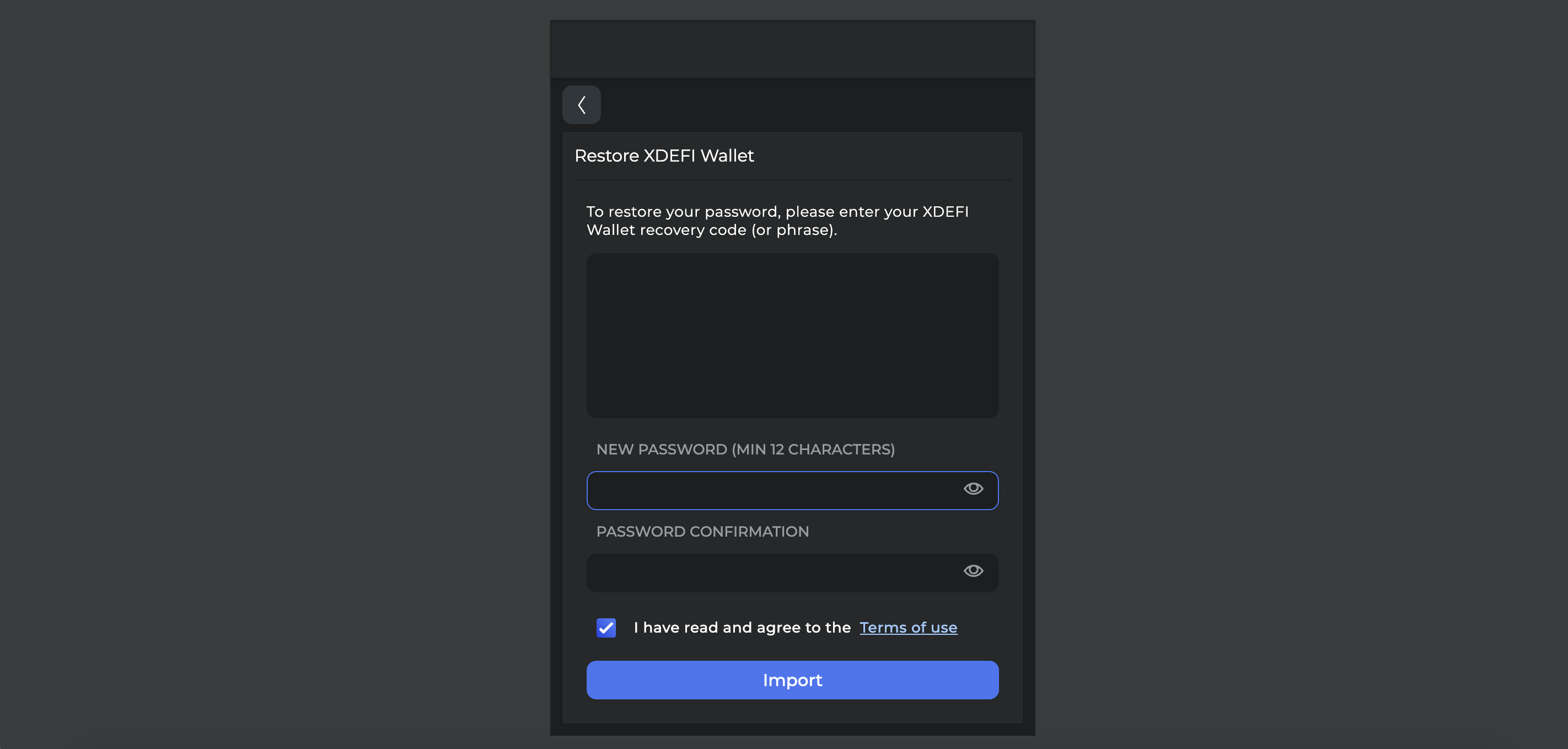What is the Autolock option?
How to turn on Autolock
1. Open your XDEFI Wallet extension
2. Click on the ‘Settings’ button at the bottom of the home screen
3. Turn on Autolock via radio button
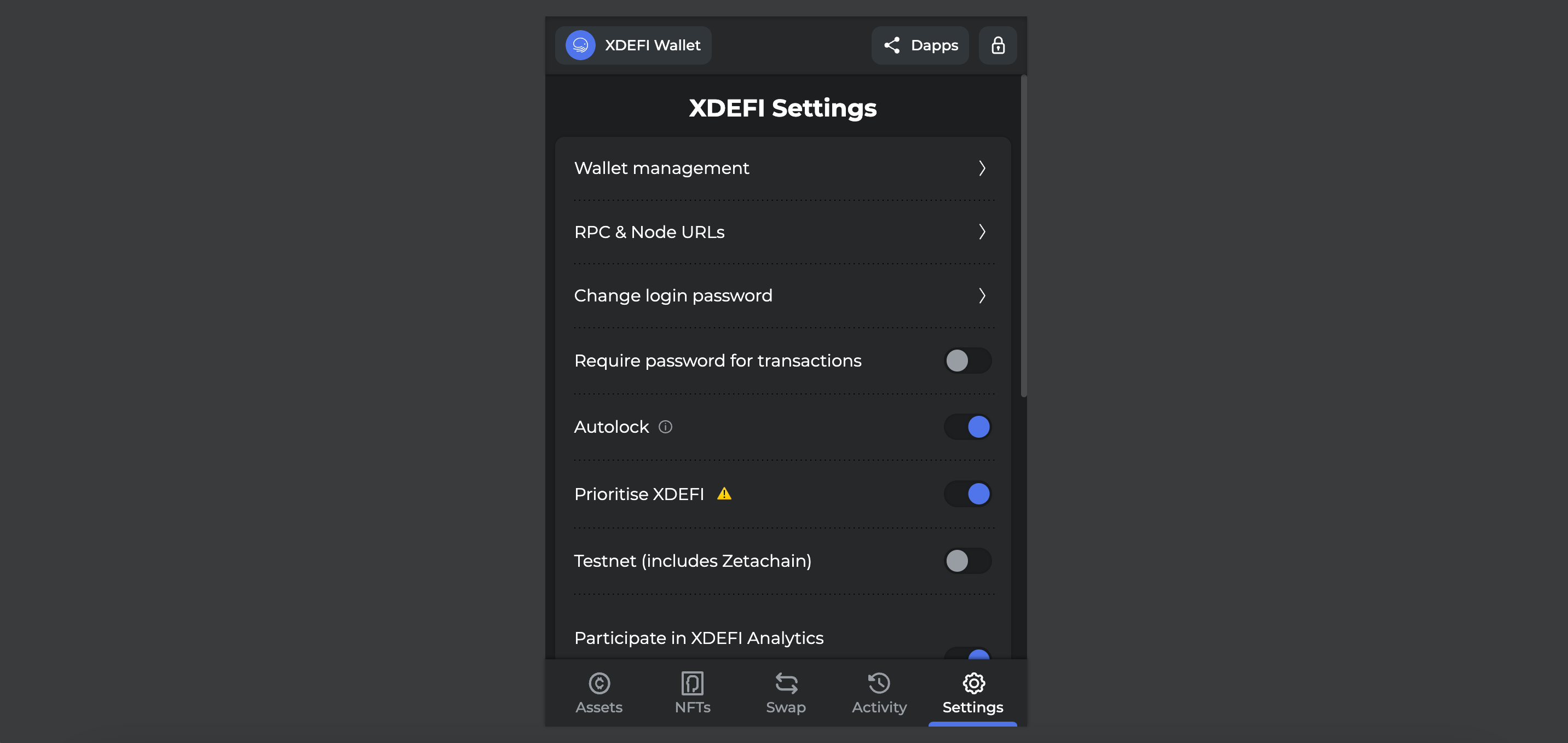
Once the Autolock option is enabled (from Settings), your XDEFI Wallet extension will automatically lock after 8 minutes of inactivity.
Once your extension is locked, your XDEFI Wallet extension password will be required to be able to Log in.
If you have forgotten/lost your password, you will need to click on the ‘Restore using recovery code’ option.
- To restore your password, please enter your XDEFI Wallet recovery code (or phrase)
- Enter a new password twice
- Read the terms of use and tick the box if you accept them
- Click on the ‘Import’ button
Lock your XDEFI Wallet
This option locks your XDEFI Wallet web browser extension. You can lock your extension as soon as you have finished using it.
Once your extension is locked, your XDEFI Wallet extension password will be required to be able to Log in.
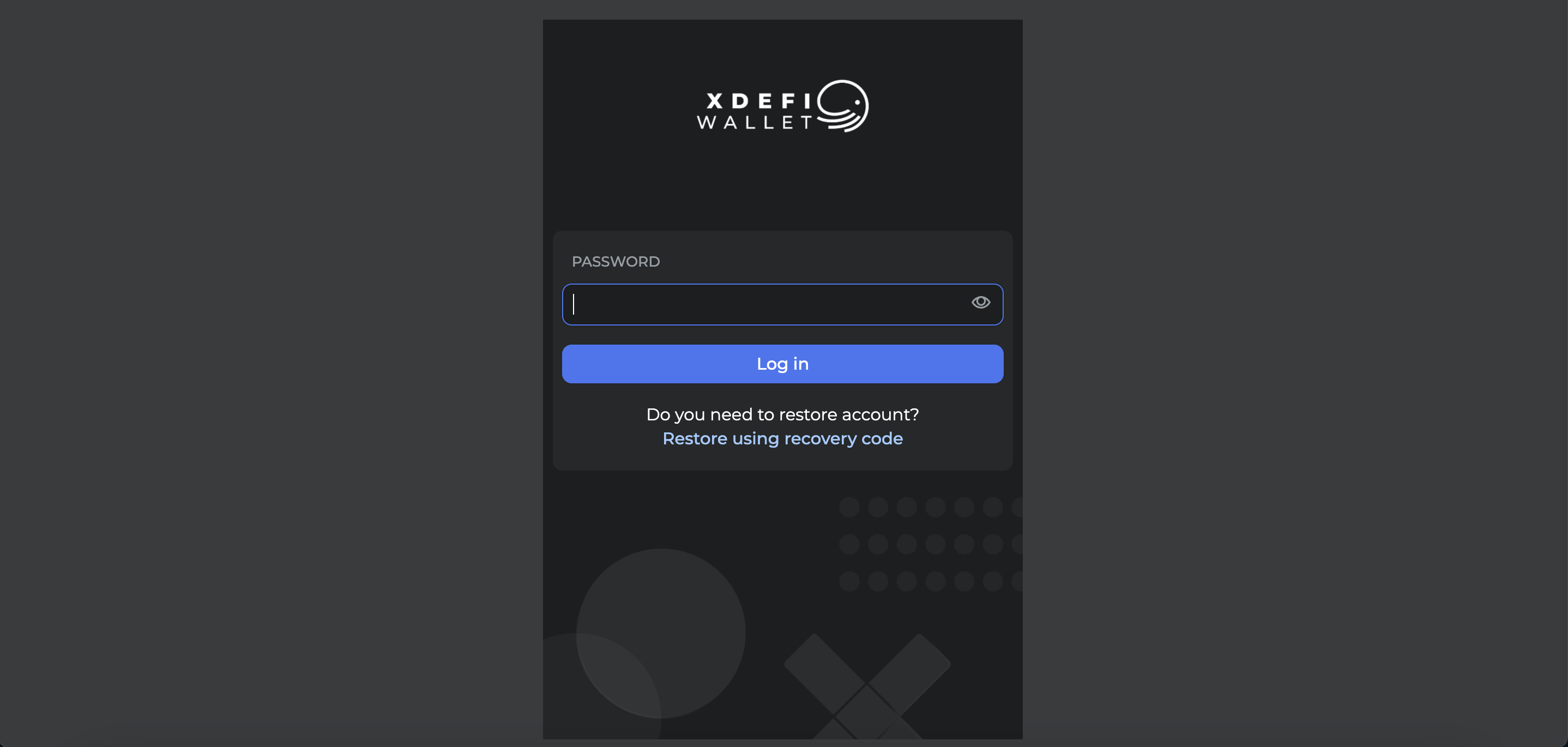
If you have forgotten/lost your password, you will need to click on the ‘Restore using recovery code’ option.
- To restore your password, please enter your XDEFI Wallet recovery code (or phrase).
- Enter a new password twice
- Read the Terms of use and tick the box if you accept them.
- Click on the ‘Import’ button