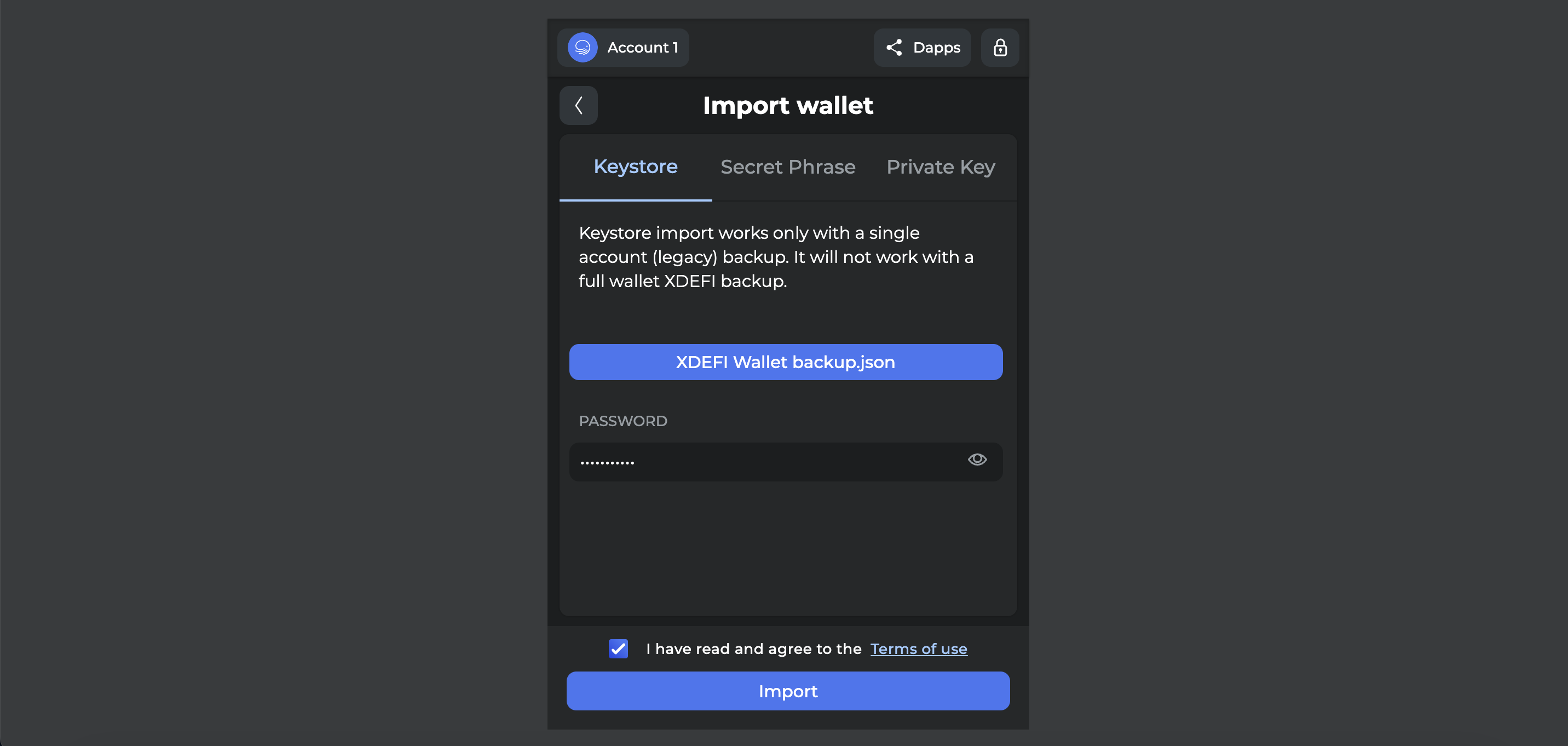How to restore a wallet from a .JSON file or keystore in XDEFI Wallet
How to restore with a .JSON file
Please follow the below steps (1-10) in order:
Onboarding process
1. Download and install the latest available version of XDEFI Wallet on your web browser
- XDEFI Wallet is currently supported on Chrome, Brave, Opera, Côc Côc, Edge and soon Firefox: Download XDEFI Wallet now
2. Click on the XDEFI Wallet extension
3. Click on the ‘Let’s get started’ button
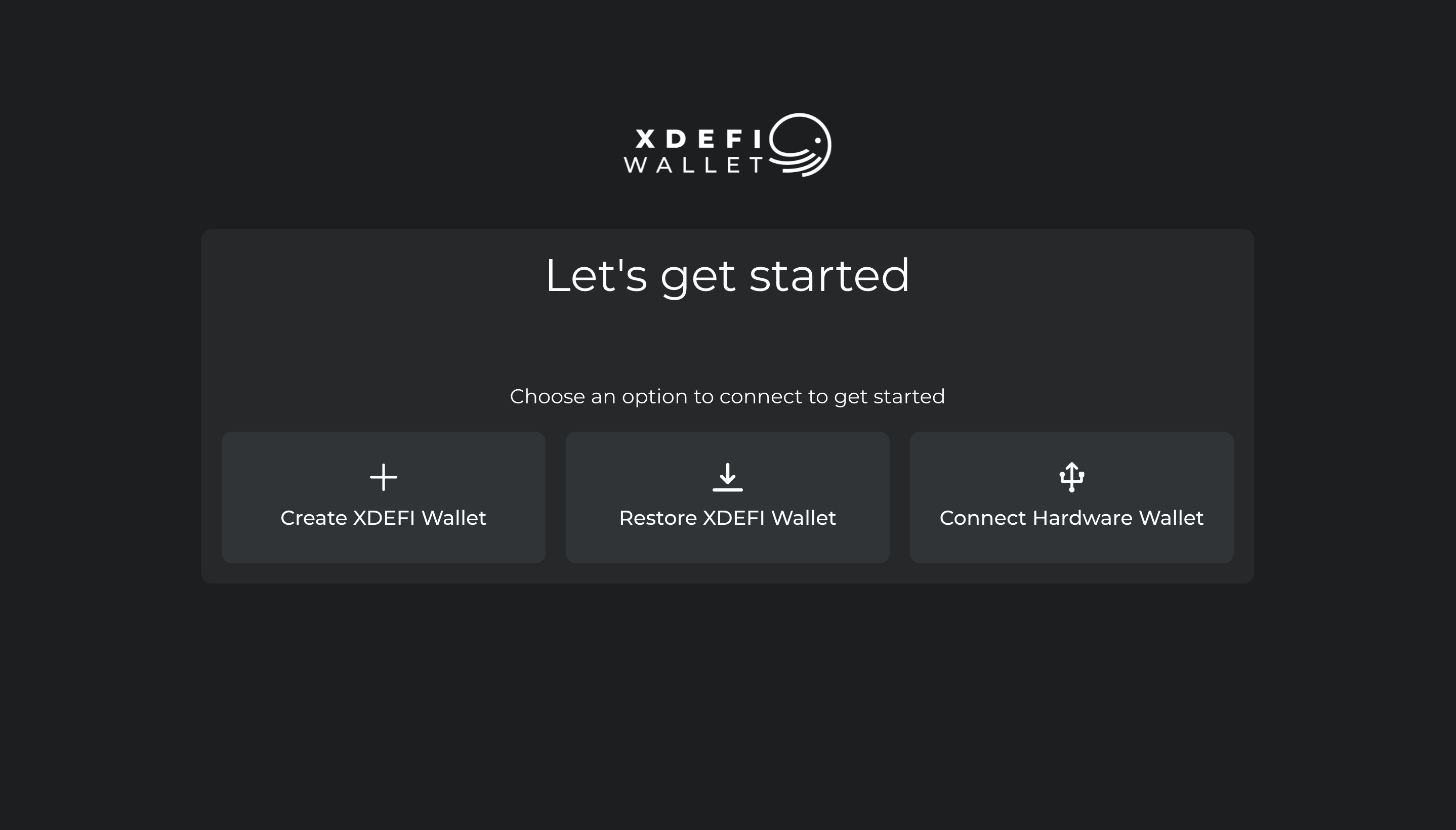
4. Click on ‘Restore legacy wallet’
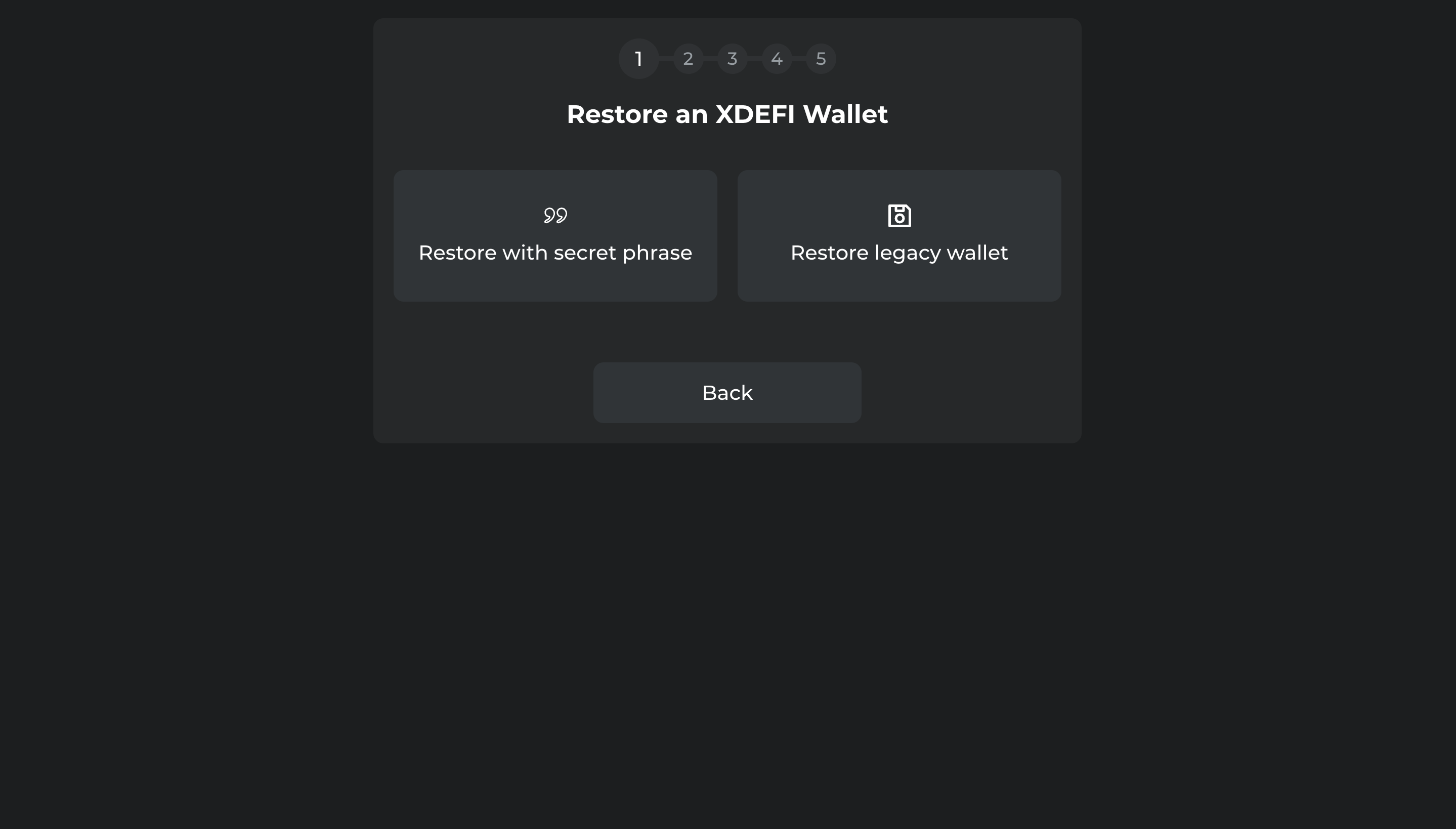
5. Click on the ‘Browse’ button, search and select a XDEFI Wallet .JSON file/backup
6. Enter the password to decrypt the .JSON file/backup
7. Read and agree to the Terms and conditions
8. Click on the ‘Next’ button
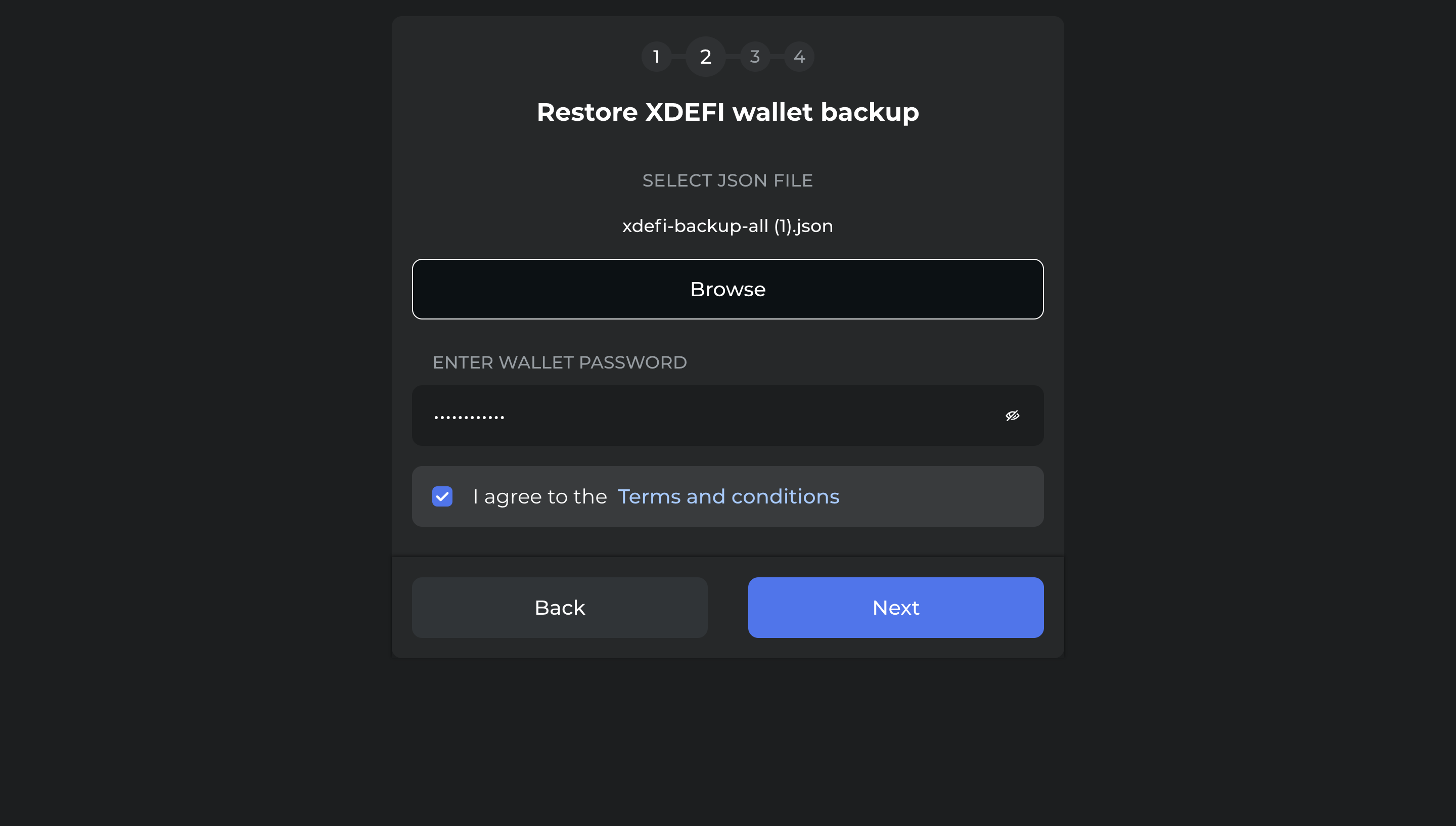
Note : This option makes XDEFI your default browser wallet when you interact with web applications.
By turning this option ON, XDEFI will take priority over wallet extensions (e.g. MetaMask) you may have installed in your browser when connecting to web applications? This option is easily accessible from the wallet menu in case you change your mind
9. Click on the ‘Next’ button
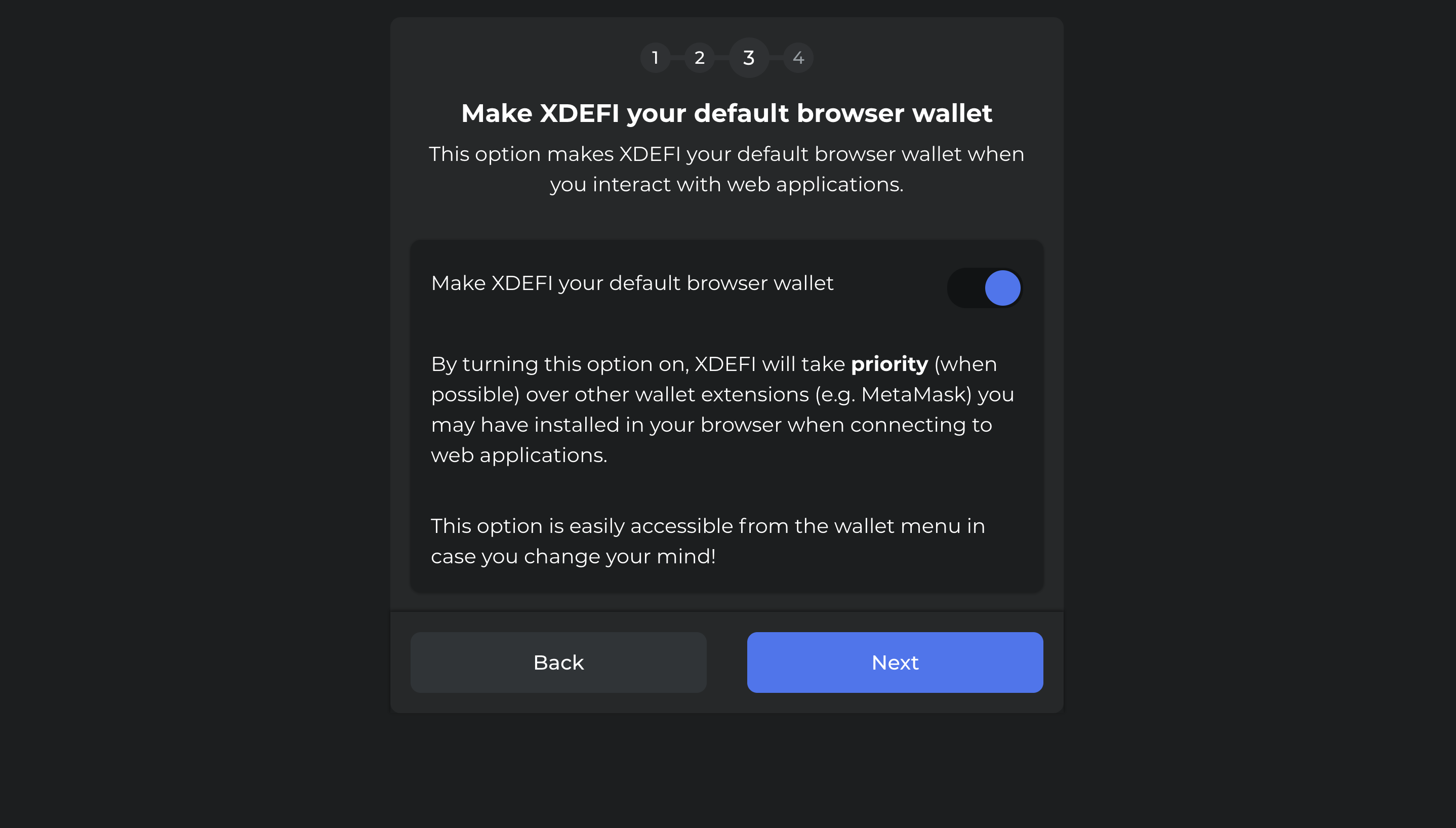
10. Click on the ‘Next’ button
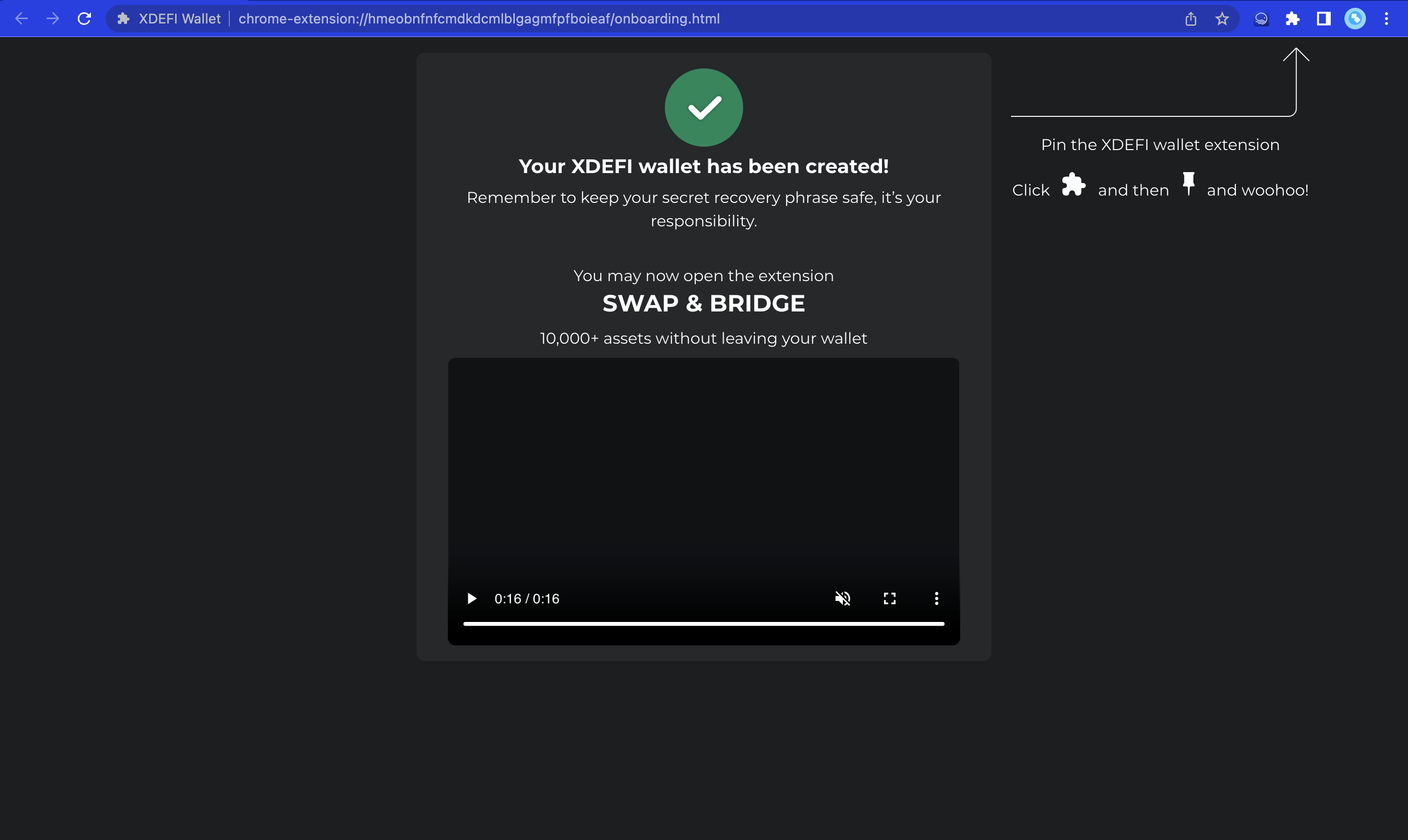
From the extension interface
1. Open your XDEFI Wallet extension
2. Click on the ‘Settings’ button at the bottom of the home screen
3. Click on ‘Wallet Management’
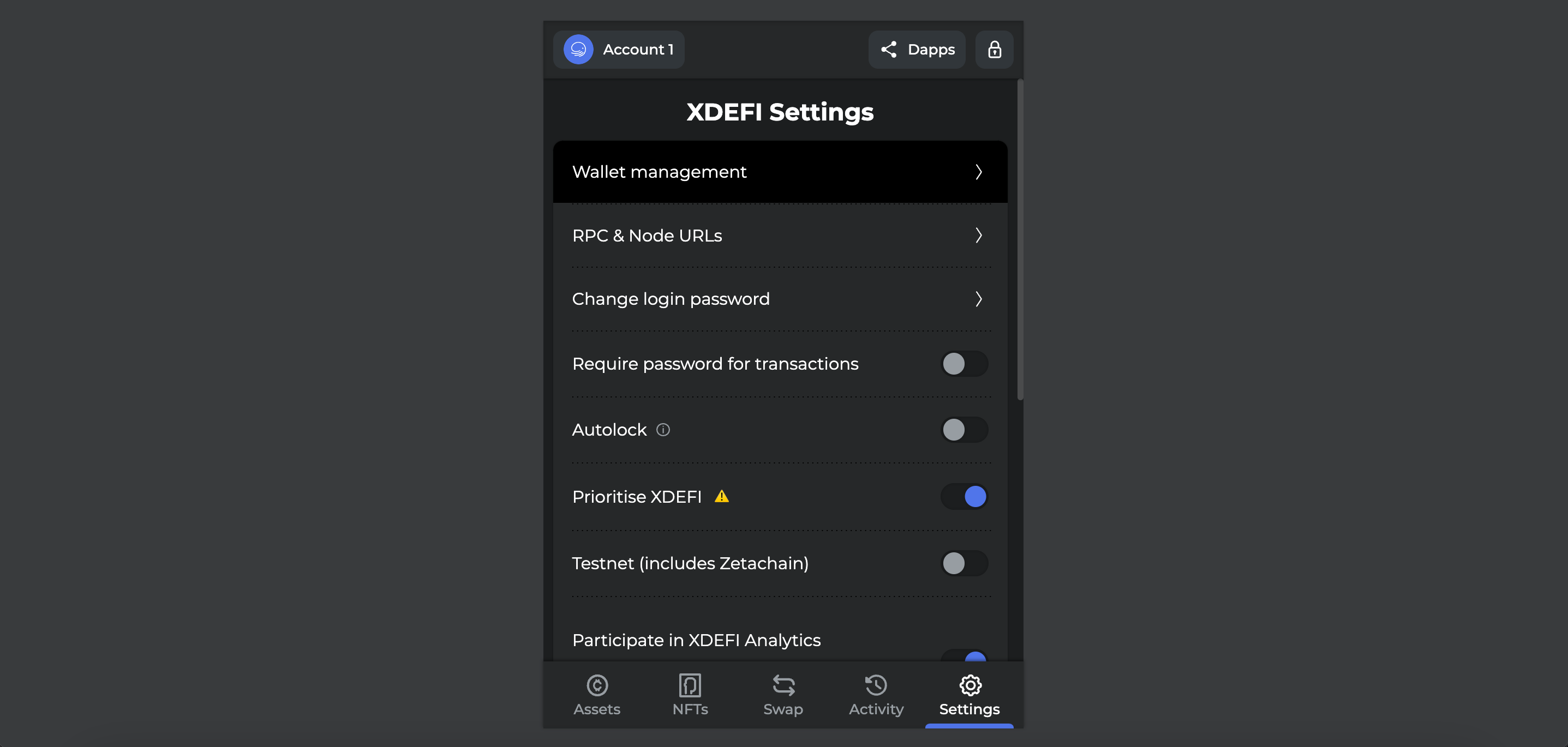
4. Select the ‘Import wallet’ option
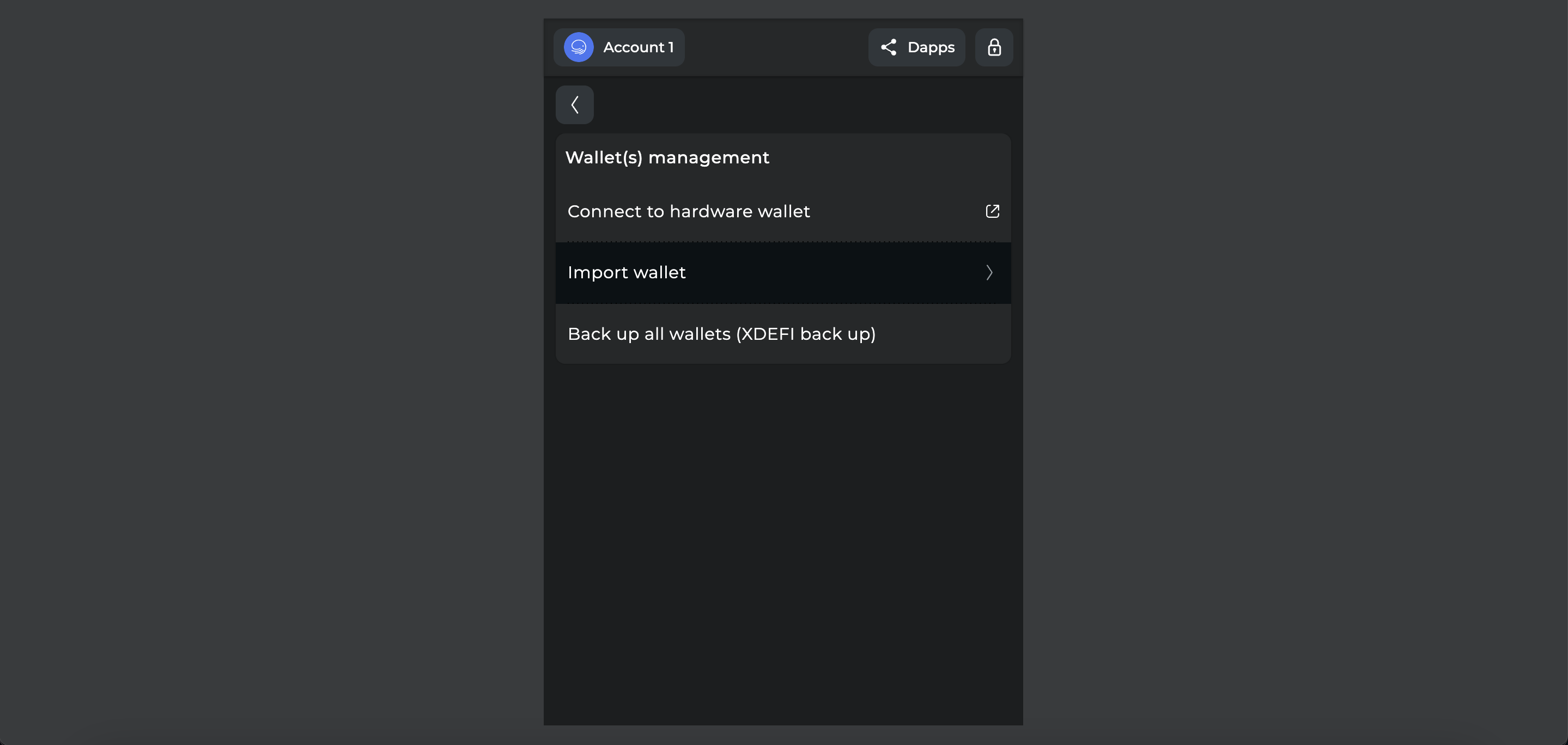
5. Select the ‘Keystore’ option
6. Click on ‘Select keystore JSON file’, search and select a XDEFI Wallet .JSON file/keystore
7. Enter the password to decrypt the .JSON file/keystore
8. Read and agree to the Terms and conditions
9. Click on ‘Import’