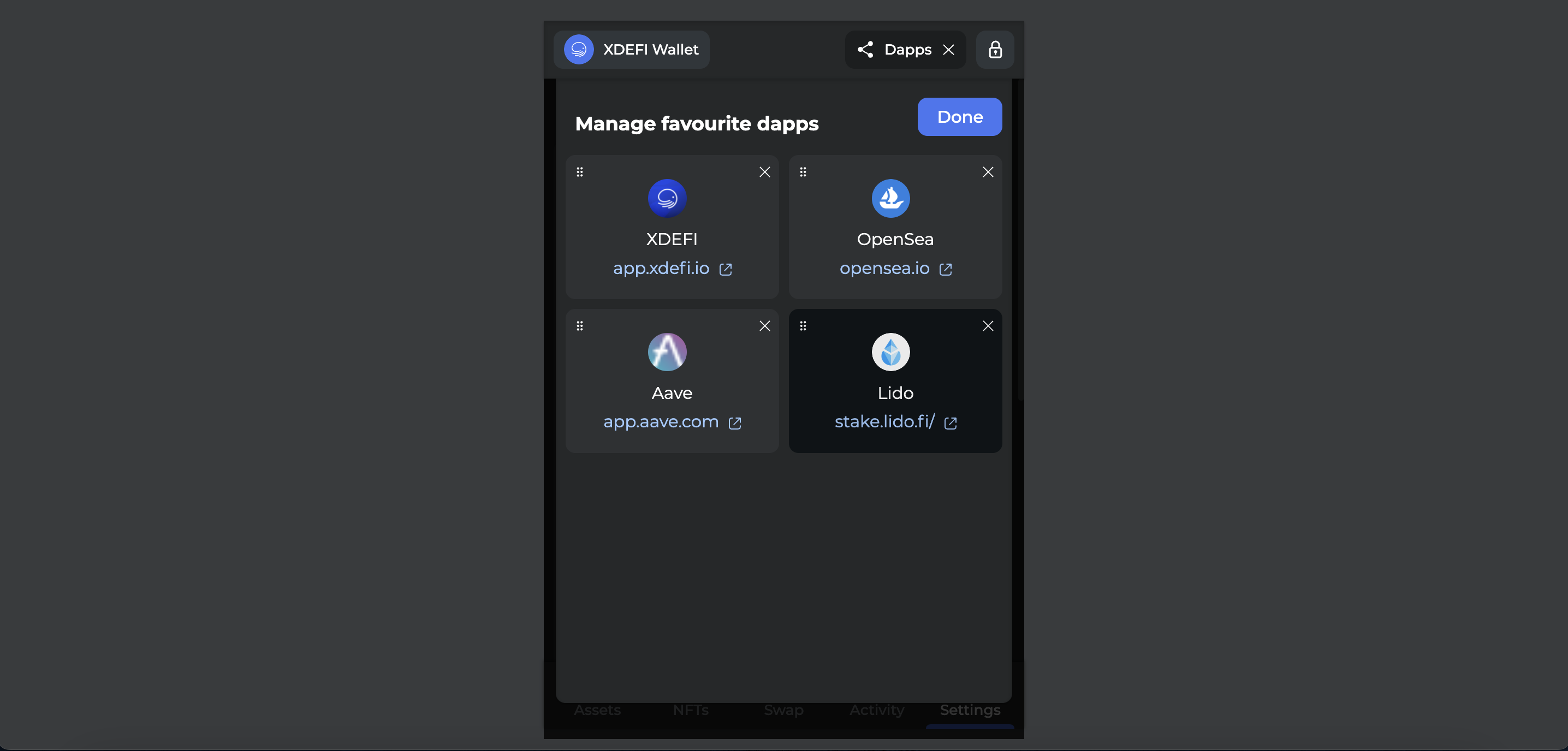How to connect XDEFI Wallet to dApps & switch accounts & revoke dApps permissions
How to connect
1. Open your XDEFI Wallet extension
2. Click on the ‘Settings’ button at the bottom of the Home screen
3. ‘Prioritise XDEFI’ > Launch the decentralised application (dApp) from your web browser
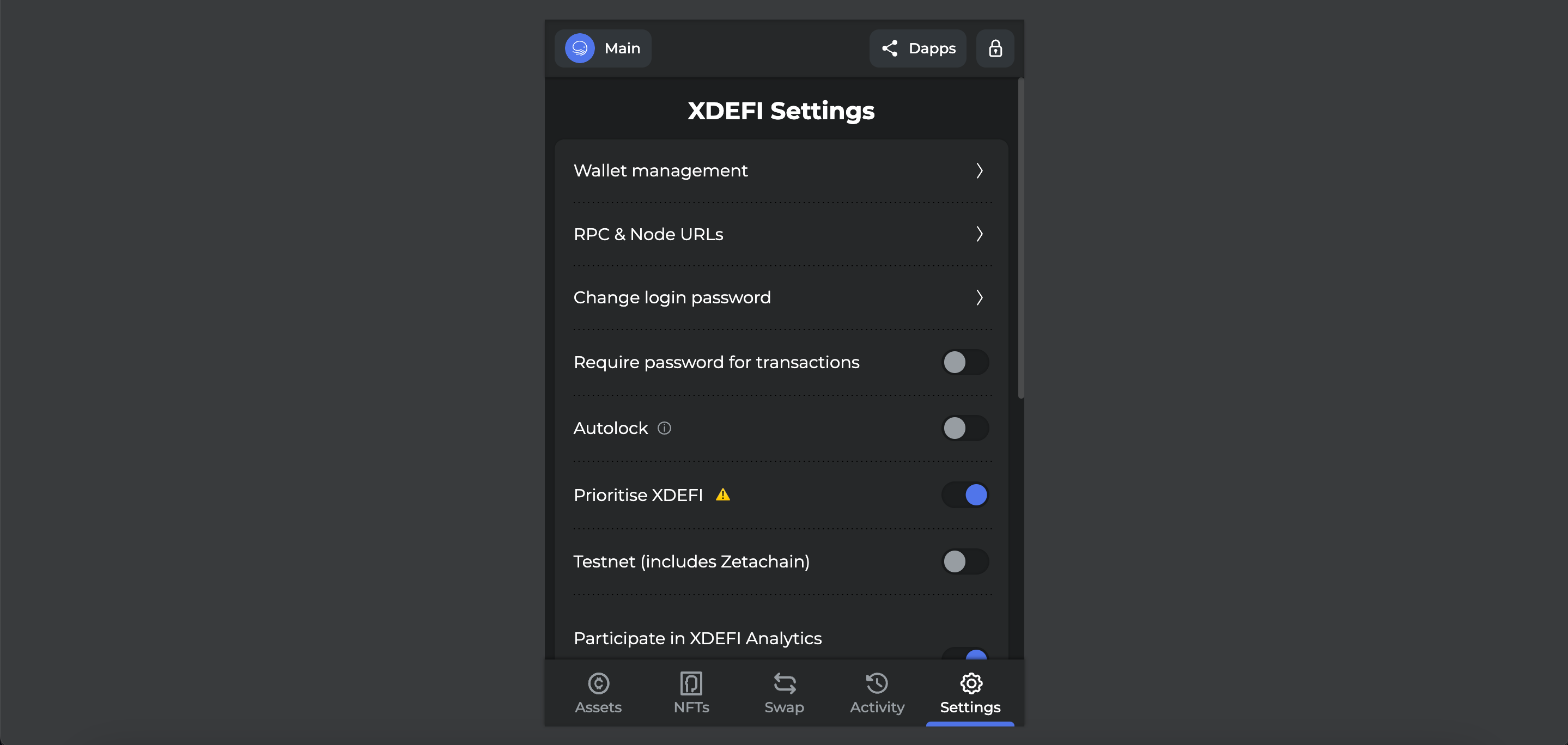
Note: This option makes XDEFI Wallet your default browser wallet when you interact with web applications.
By turning this option ON, XDEFI Wallet will take priority over wallet extensions (e.g. MetaMask) you may have installed in your browser when connecting to web applications? This option is easily accessible from the wallet menu in case you change your mind!
4. Click on the ‘Connect’ / ‘Connect Wallet’ button visible from the webpage
5. Click on the XDEFI Wallet option or the MetaMask 🦊 option (for dApps working with Ethereum ![]() & EVM networks and if there is no any XDEFI Wallet option available on the dApp) or the Phantom 👻 option (for dApps working with Solana
& EVM networks and if there is no any XDEFI Wallet option available on the dApp) or the Phantom 👻 option (for dApps working with Solana ![]() and make sure to disable your Phantom 👻 wallet from the extensions manager of your web browser before)
and make sure to disable your Phantom 👻 wallet from the extensions manager of your web browser before)
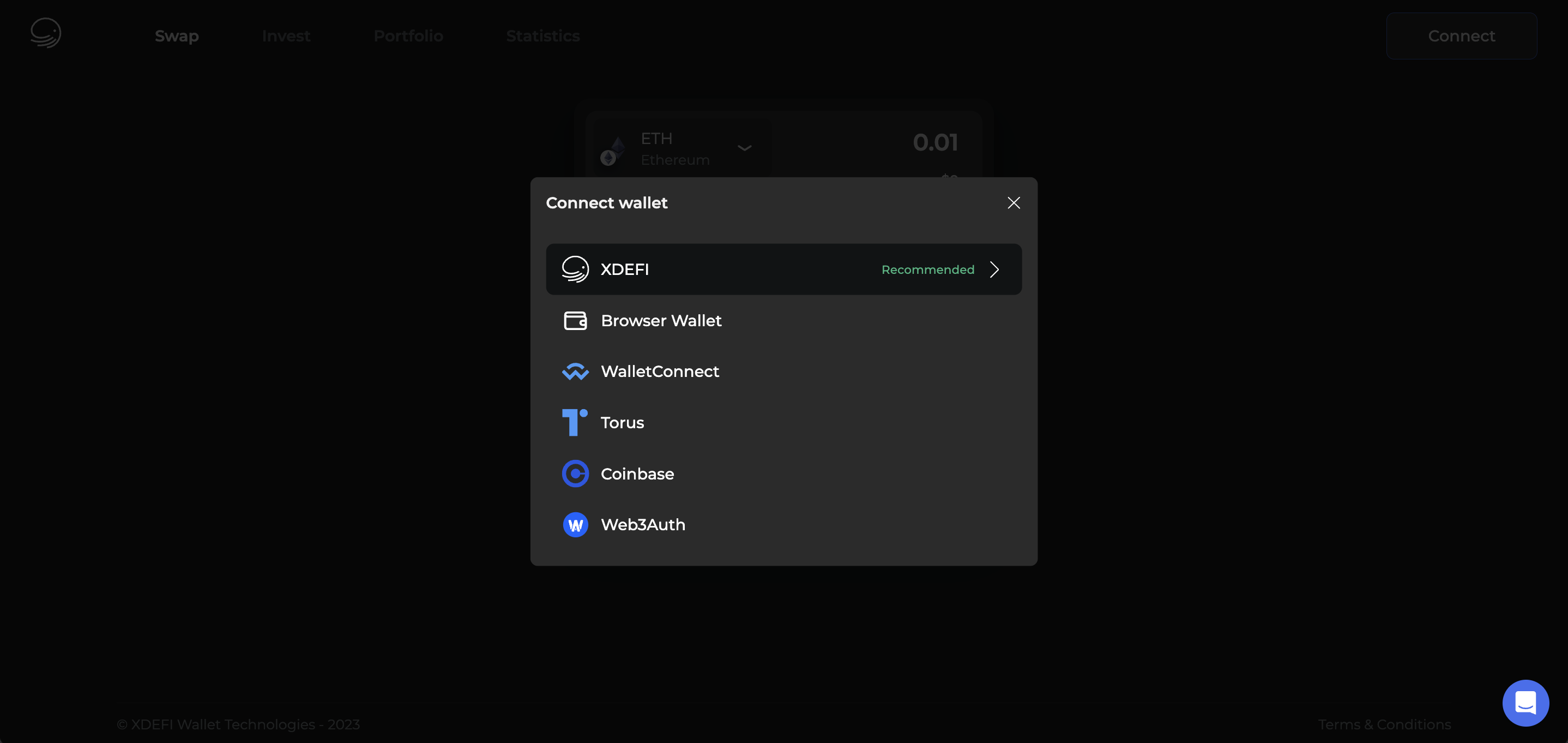
6. Select the blockchain you want to interact with from the drop-down menu visible in the upper-left corner of the XDEFI Wallet pop-up
7. Select an account
8. Click on the ‘Next’ button
9. Allow the site to view the balance & addresses of your permitted accounts and request approval for transactions by clicking on ‘Connect’
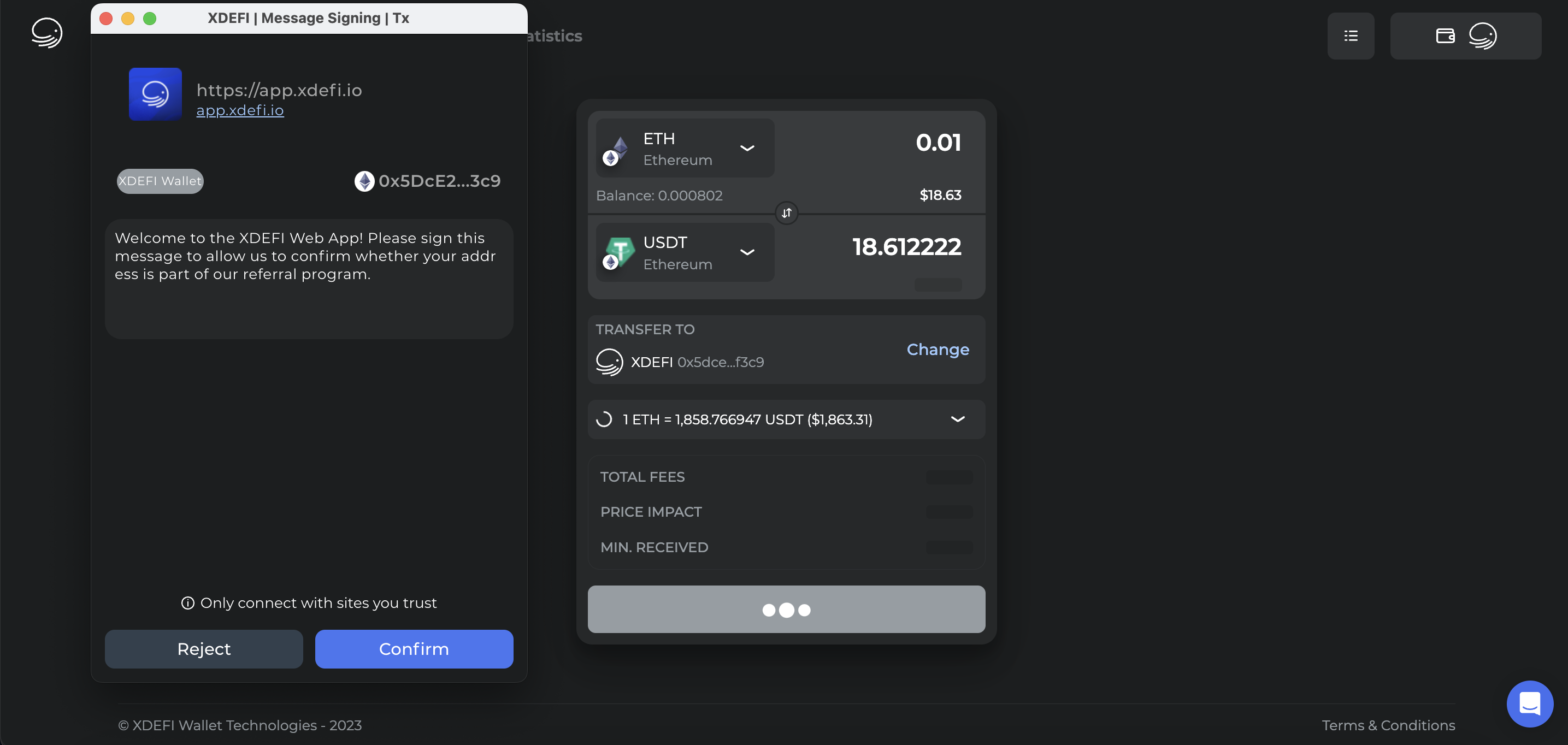
Example dApp – XDEFI Webapp
Switch Accounts:
1. From the XDEFI Wallet Home screen, click on the upper-left button related to the current account selected
2. Select another account
3. Confirm the connection by clicking on the ‘Connect’ button displayed by the little prompt
OR
1. Open your XDEFI Wallet extension
2. Click on the ‘Dapps’ button in the upper-right corner of the Home screen
3. Click on ‘Connections’
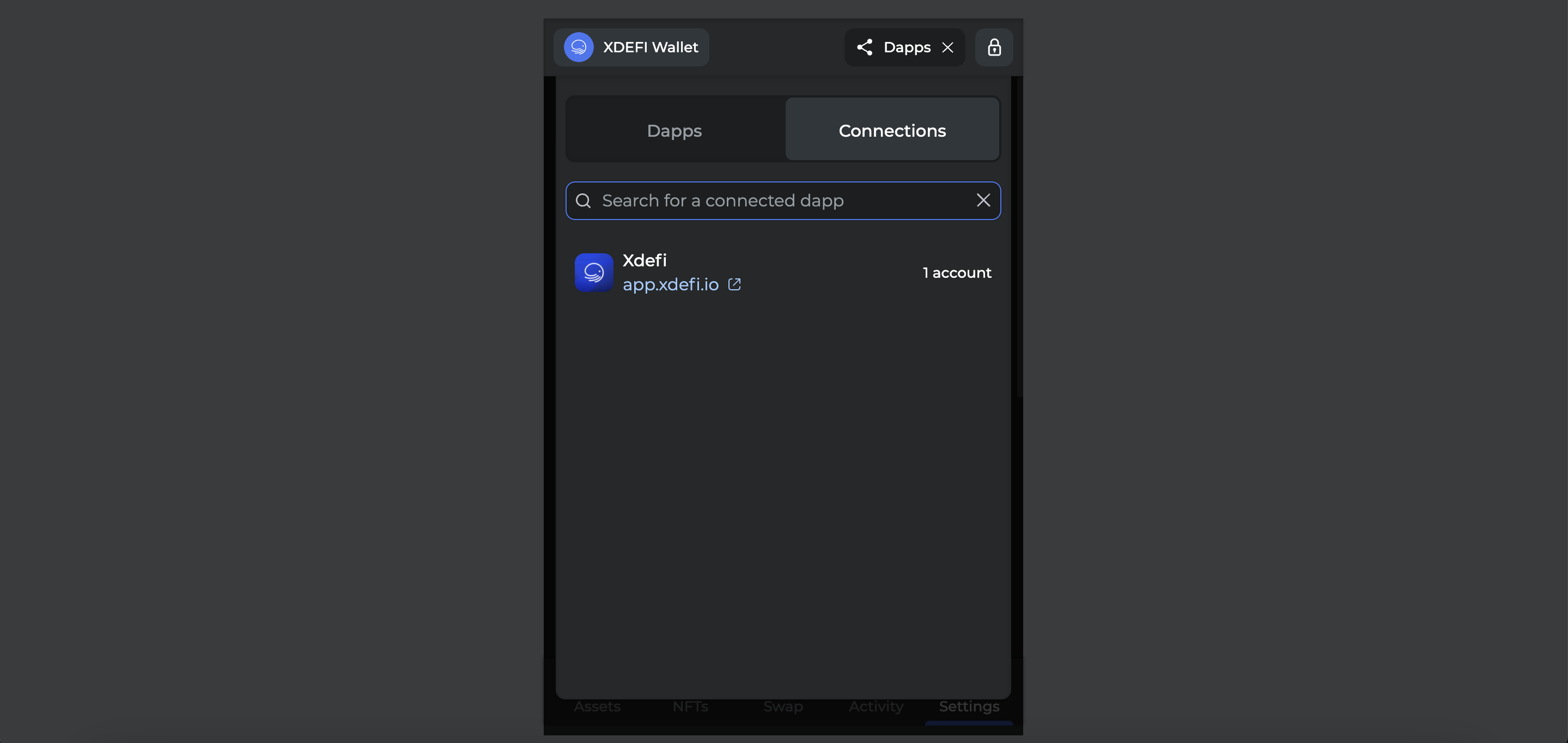
4. Select a dApp in the list which has active connections
5. Select a wallet
6. Select an account
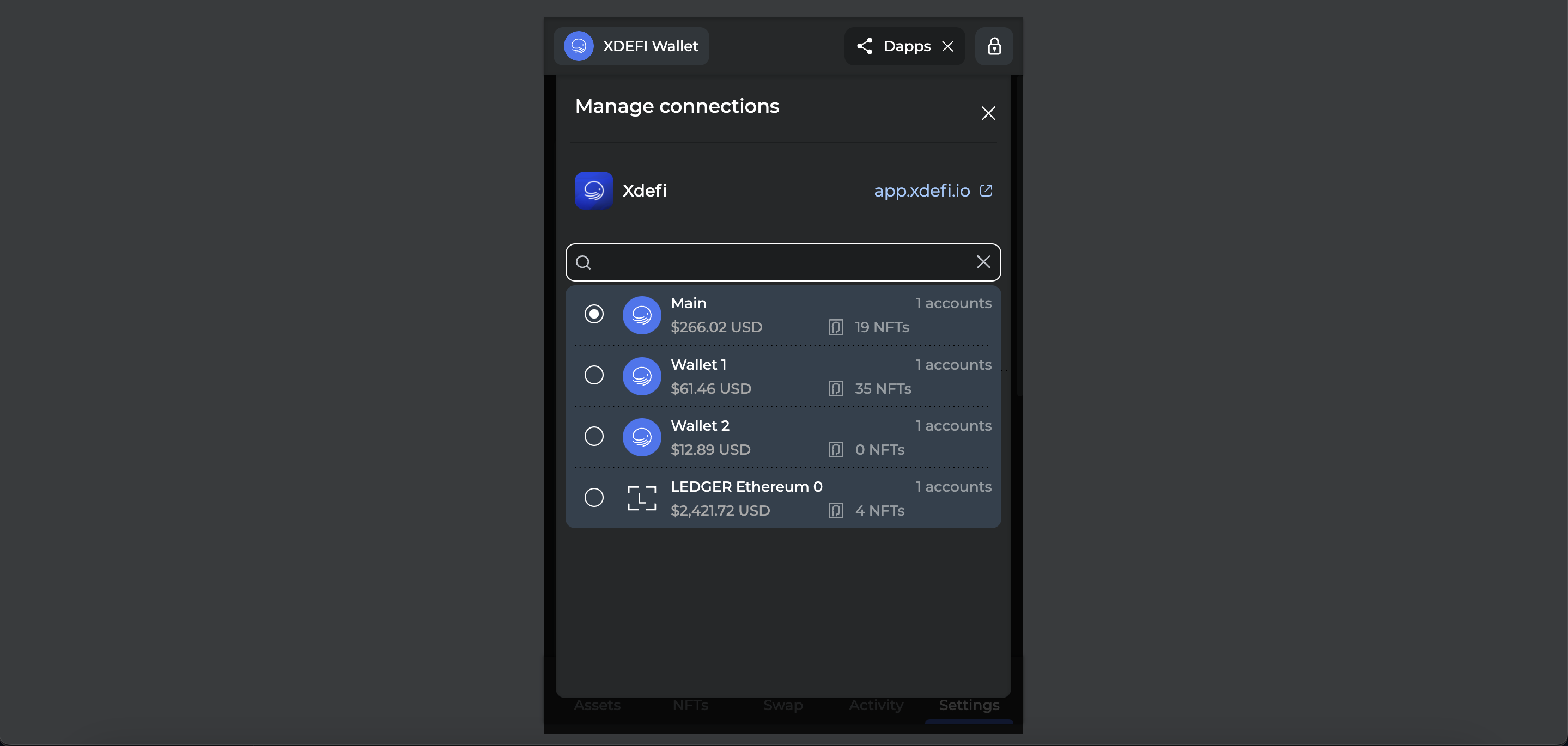
7. Click on the + icon associated with an account to establish a connection
8. Select the desired account via the Account selector of the Home screen (Button in the upper-left corner of the Home screen)
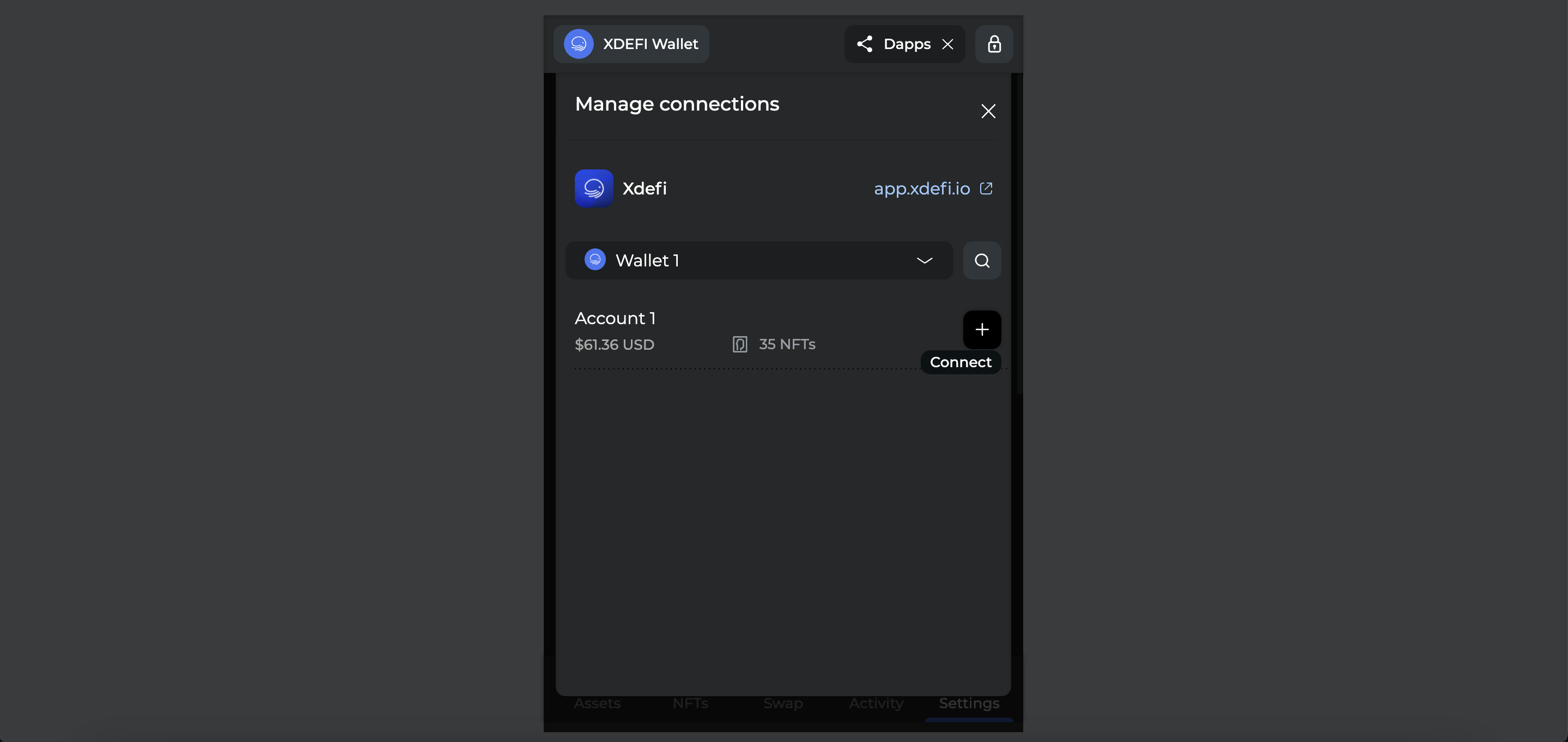
9. Refresh the webpage if necessary
Revoke Dapp Permissions
1. Click on the ‘Dapps’ button in the upper-right corner of the Home screen
2. Click on ‘Connections’
3. Select a dApp in the list which has active connections
4. Select a wallet
5. Select an account
6. Click on the little X icon associated with an account to revoke a permission

Managing favourite dApps:
1. From the XDEFI Wallet Home screen, click on the ‘Dapps’ button visible in the upper-right corner
2. Click on the pencil icon to ‘Manage’ your favourite dApps
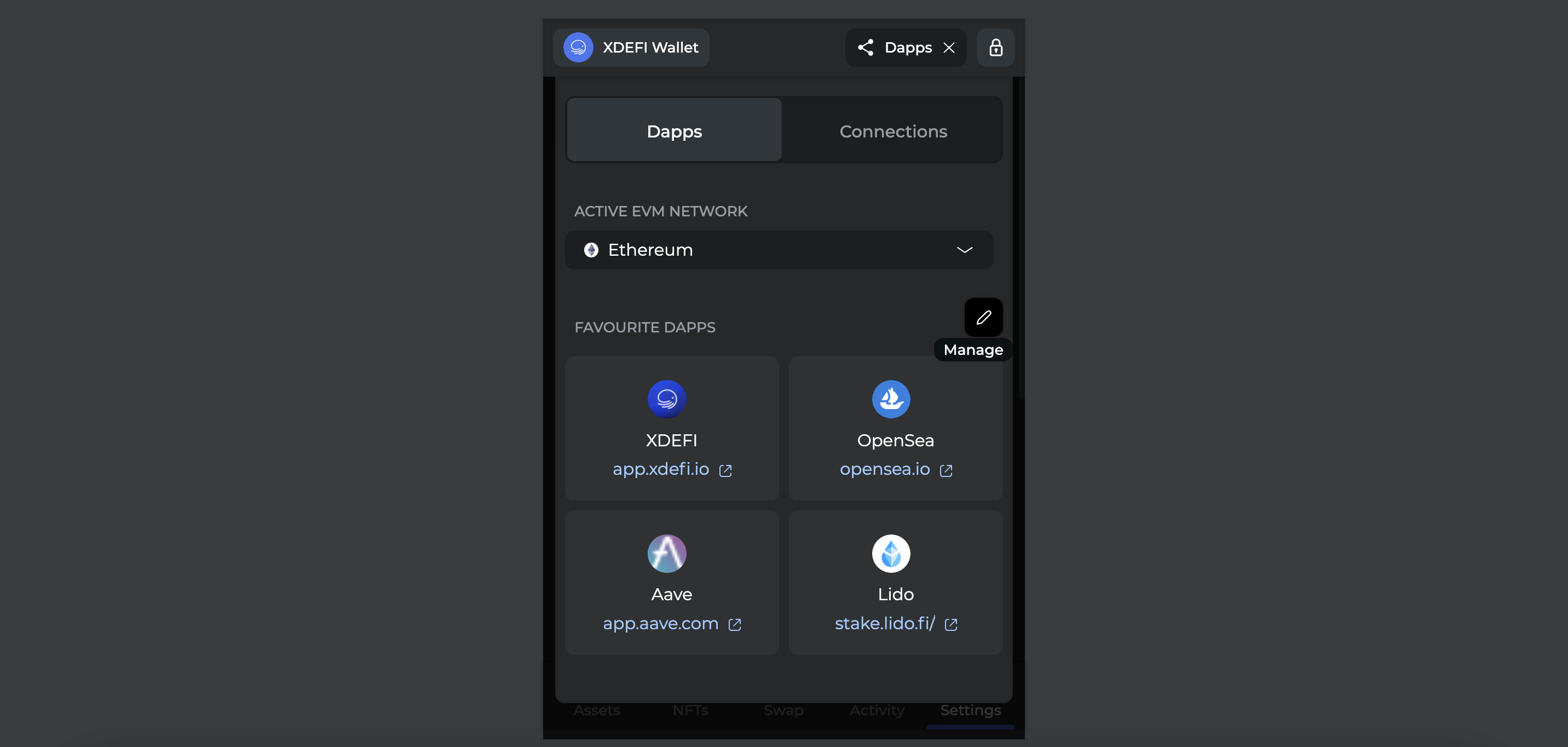
3. Click on one of the dApps visited while holding down the left mouse button and move the mouse to drag and drop (releasing the left mouse button) the dApp to the desired location
4. Click on the little X icon associated to a dApp to delete it from your favourites
5. Click on ‘Done’ when satisfied